
CONFIGURING OUTLOOK EXPRESS TO SEND AND RECEIVE EMAIL
| JUST BEFORE WE
START... Your
"old" email address
(you@bigpond.com or
whatever) will still work. Once we set up your new Professional
email, when you hit Send/Receive, Outlook Express will log in to
Bigpond (or whatever) and pick up any mail there, and then it'll log
in to Bonza and pick up your new Professional email. So! Let's set
it up...
Open Outlook Express and click on the Tools command near the top left of the screen. There'll be a drop down menu and it'll look like this: |
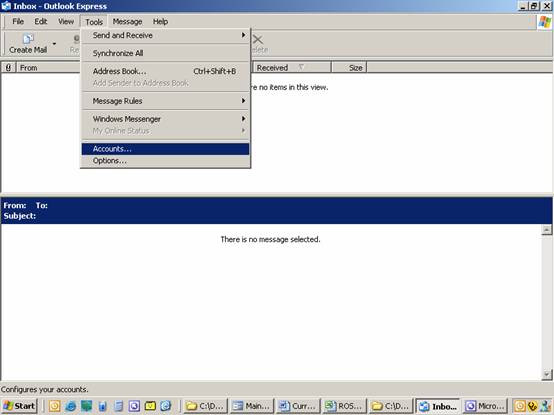
| Click on Accounts
(second from the bottom of the list of commands). The screenshot below is LIKE what you'll be looking at. Be sure to "select" the Mail "tab" (between All and News). A lot of the mystery surrounding email will disappear if you understand this quirky little bit of information about it: Outgoing mail is sent via your Internet Service Provider (ISP). It'll be someone like Bigpond. ISPs use SMTP (Standard Mail Transfer Protocol). Incoming mail is received via your Domain which Bonza provides. We use POP3. (Post Office Protocol). In the illustration below, I single left clicked in the Account column mail.bonzawebsites.com. Now, at the right of the "dialogue box" is a list of commands, click on the command third from the top Properties. |
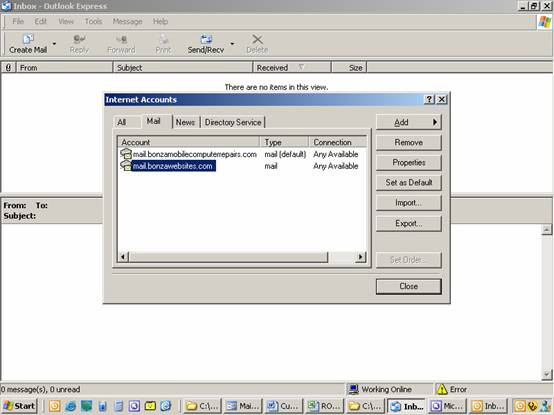
| This is LIKE what you should now be looking at: |
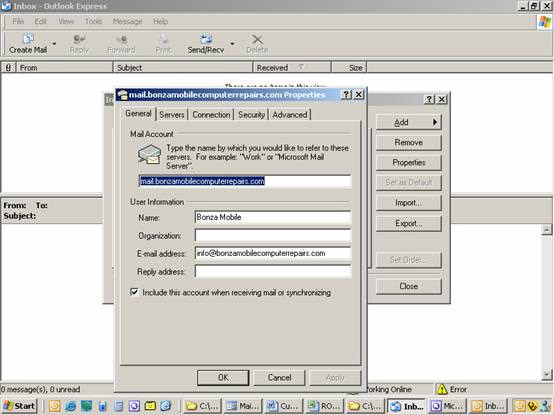
| Click on the
Servers tab please. The screen shot below is LIKE what you'll see. We're after the contents of the field Outgoing mail (SMTP): It'll be something like mail.bigpond.com, mail.optusnet.com.au, or maybe even just mail. Write the information down, we'll need it shortly... |
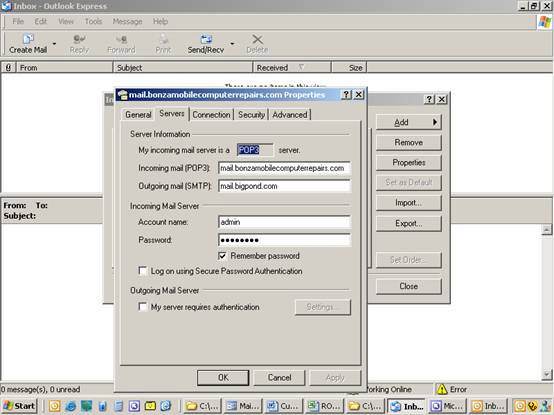
| Click Cancel
please. Looking again at the list of commands at the right of the "dialogue box", click on the command at the top Add> There's a "fly out" and it looks like this: |
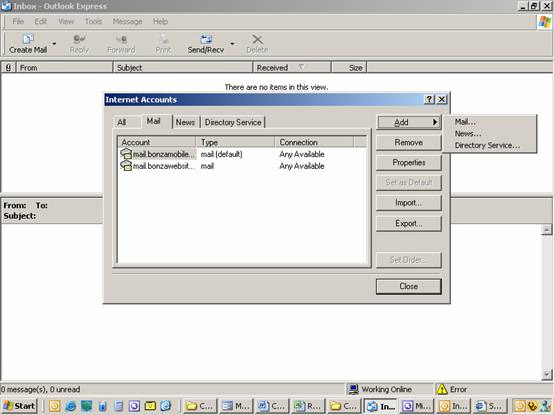
| Click on Mail. Now the Internet Connection Wizard will guide you. In the Display name: field, type in your name as you want it to appear in the recipients In Box when you send them emails. I put my business' name Bonzawebsites, but, I could have put my name Anthony Williams. Click Next> In the E-mail Address: field, type in the new email address you're setting up. Click Next> This next screen looks a bit tricky, eh? |
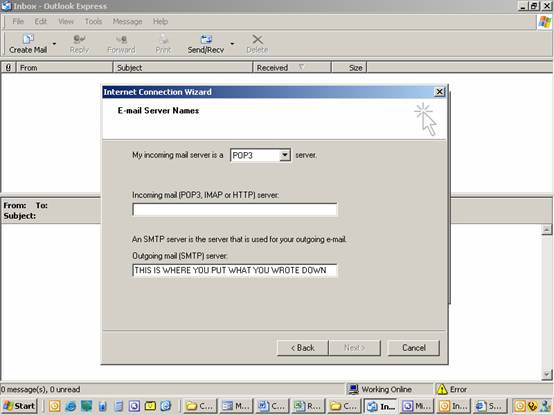
| Don't do anything
with the first field, it's already correctly completed with POP3. The Incoming mail field is to be completed with the information which Bonza will have given you. (It'll be something LIKE mail.yourdomain.com). The Outgoing mail (SMTP) server: information is the information you wrote down. You're a legend. Please click Next> This is what you'll see: |
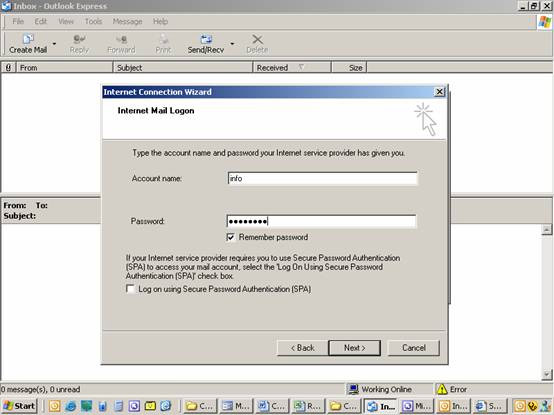
| Type in your Account Name: and Password: which
Bonza will have given you. Under the Password, click to put a tick in the "checkbox" Remember password. Now click Next> Beauty! You're being congratulated by a machine! Click Finish then Close. You're now back at the standard Outlook Express screen. Let's try this baby out, eh? Click Tools, then, at the top of the list, Send/Receive and, from the "fly out" Send/Receive All. See it in the screen shot below. If you receive no error, you've set up the email address correctly. Bonzawebsites will have sent a test message for you to receive. That proves incoming mail works. Reply to the email to prove outgoing mail works too. |
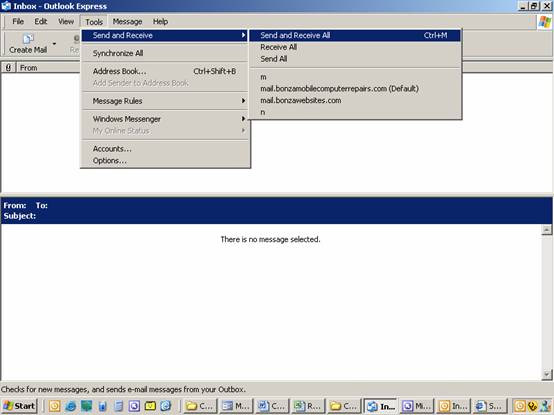
| It really pays to be
familiar with a fantastic facility called Web Mail! It enables you to pick up your email from any computer anywhere in the world! Find out about it HERE Also, it's very important to set your Professional email address as your default email. Find out about that HERE |
There's heaps of helpful stuff like this at The Bonza Help Centre. To check it out, click on this image... |