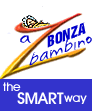A basic skill you should acquire early is creating folders so you may organise your files. Folders on your Desktop can be particularly handy. The System tray is the line at the absolute bottom of the screen. It has the Start button on the left and the Digital Clock on the right. In the System Tray, just to the right of the Start Button, you may see an icon which is supposed to represent an old-fashioned desktop blotter with a mouse on it. If you "hover" your cursor over the icon, there'll be a "fly over" saying Show Desktop. Click on that icon to get to the Desktop. Now that you're on your systems main screen, place the cursor in an open area and single right click. Click New. Click Folder. You'll see your new folder on the desktop with it's Default Name New Folder selected. If you just start typing, the selected text will be replaced by what you type. Type in a name for this folder... Let's call it Personal. This is the folder into which you will be able to save and organise all your Personal Correspondence. Here's how to save to the folder: Open your word processor Word. Let us say you've written a note to your sainted Mum (as you should have). In Word, click on File. Click on Save as... Note the File Name field is selected. As you know, ff you just start typing, the selected text will be replaced by what you type. Type in Letter to Mum. Now, up the top of the Save As Dialogue Box, you'll see the Save in field. To the right of the input box click on the small down arrow. Click on Desktop. From all the files currently on your Desktop, DOUBLE click on Personal. Click OK. You have saved the document Letter to Mum in the folder Personal which is on your Desktop. Congratulations! This is your first giant step on your journey towards being organised! If you'd like to find that file and open it, go to your desktop, double left click on Personal and there it is! To open it, double click on it. |