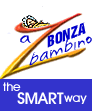If you come across a site you feel you'll want to revisit, add it to your list of Favourite Websites. At the very top of your Browser, Internet Explorer, you'll see the Commands File, Edit, View, Favourites... CLICK on FAVOURITES. At the top of the FLY OUT, CLICK on ADD TO FAVOURITES. A suggested name for the site is SELECTED (with a blue background). If you're happy with that name, CLICK OK. If you'd prefer to use another name, type it in - Because the TEXT INPUT FIELD is SELECTED, as you type, what is there now will automatically be replaced by what you type. Now Click OK. To see what you've done and confirm that the site is now in your list of Favourites, CLICK on the FAVOURITES command again. You'll see the addition at the bottom on the list in the Fly Out. (If it's a very long list, there'll be a tiny DOWN ARROW at the bottom of the screen. Click on the Down Arrow to scroll to the end of the list). At the very top of your Browser, under the Commands File, Edit, View, Favourites, you'll see another row of frequently used commands with ICONS (small pictures). One of those Commands (with an icon of a folder) is FAVOURITES. Clicking on that button causes the FAVOURITES LIST at the left of the screen to expand. You can RETRACT the list by clicking on the "X" at the top right of the expanded list. Also, at the top of the list there's an ADD button which invokes the Add to Favourites Dialogue Box discussed above. So, as you can see, as with most Microsoft Applications, there are a number of ways to do things. THE QUICK WAY to add a site to Favourites is simply to HIT CTRL+D (That means while holding down the CTRL key, hit "D"). You'll find your list of Favourites will grow and you may like to organise the list. CLICK on the FAVOURITES BUTTON at the top of the screen. This causes the FAVOURITES LIST at the left of the screen to expand. Beside the ADD button at the top is the ORGANISE button. The DIALOGUE BOX that appears is very easy to understand and use if you simply read the instructions. You can CREATE FOLDERS, MOVE FAVOURITES TO FOLDERS, DELETE FAVOURITES, RENAME, MAKE SITES AVAILABLE FOR VIEWING EVEN IF YOU'RE NOT ONLINE. Here's a tip: In the list of Favourites on the right, you can move items up or down simply by dragging them to the position on the list where you'd like them. Click on the Favourite you want to move, hold the left mouse button down, and "drag" the item up or down to wherever you want it. |